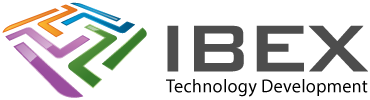Config UI
Command Pallet (CTRL + SHIFT + P) > Edit Configurations UI
This will give you a UI view, instead of editing the c_cpp_properties.json file directly
Compiler config files
.vscode/c_cpp_properties.json
https://code.visualstudio.com/docs/cpp/c-cpp-properties-schema-reference
Include Paths
.vscode/c_cpp_properties.json > “includePath”
/** on the end of a path makes it recursive, meaning that all sub directories will also be searched.
Using Long Path Names
The below should work, but doesn’t. It seems you simply have to ensure all of your project files and all of the \build\ output files (which are loooong) will fit within a 250 character limit. See https://www.esp32.com/viewtopic.php?f=13&t=31805
The registry key HKEY_LOCAL_MACHINE\SYSTEM\CurrentControlSet\Control\FileSystem LongPathsEnabled (Type: REG_DWORD) must exist and be set to 1.
If it isn’t you can set it using the PowerShell command:
New-ItemProperty -Path "HKLM:\SYSTEM\CurrentControlSet\Control\FileSystem" `
-Name "LongPathsEnabled" -Value 1 -PropertyType DWORD -ForceResolving path issues with duplicated files
The compiler is finding the same multiple files with the same name. E.g. when you right click > Show definition VS shows you the definition is available from multiple files.
Open “.vscode/c_cpp_properties.json”
In the “includePath” field, alter the paths order and make one of them a specific folder (without /** on the end). In this example, the files in “${workspaceFolder}/build/config/” will be used in priority to any other files of the same name that are in subdirectories off “${workspaceFolder}/**”
{
"configurations": [
{
"name": "Win32",
"includePath": [
"${config:idf.espIdfPath}/components/**",
"${config:idf.espIdfPathWin}/components/**",
"${workspaceFolder}/build/config/",
"${workspaceFolder}/**"
],Compiler arguments
Places you can alter compiler arguments
.vscode/c_cpp_properties.json > “compilerArgs” field
Compiler to use
.vscode/c_cpp_properties.json > “compilerPath” field