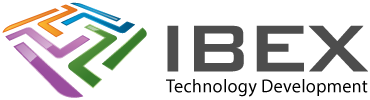Installing
You don’t have to have installed EDP-IDF first, the VS plugin is very good and can do it all for you.
Install Visual Studio Code
Install Python
Install ESP-IDF Visual Studio Code Extension from: https://marketplace.visualstudio.com/items?itemName=espressif.esp-idf-extension
Visual Studio Code > Menu > View > Command Palette (CTRL+SHIFT+P) > type: configure esp-idf extension
Choose the ESP-IDF: Configure ESP-IDF extension option.
If you don’t have ESP-IDF installed, select “Express”
Select ESP-IDF version: Select the version you want to install (e.g. the newest release version)
For the paths, you can use the C:\Users\### default paths, but this can cause issues when moving projects to other people’s systems if you’ve got commands setup that use specific paths to tools. We prefer this fixed location approach:
Enter ESP-IDF container directory (IDF_PATH): C:\Espressif\esp
Enter ESP-IDF Tool directory (IDF_TOOLS_PATH): C:\Espressif\.espressif
If you have already installed ESP-IDF, select “Use existing setup”
Wait for the setup to complete
How to use
https://github.com/espressif/vscode-esp-idf-extension/blob/master/docs/tutorial/toc.md
Where things are
Press the left toolbar Extensions button for the Espressif IDF plugin and its settings option.
Press F1 to open the command palette search box and type “esp”. You will see the list populate with all sorts of ESP options you can select.