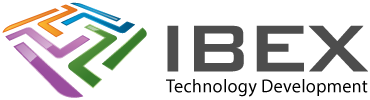espefuse.py tool
espefuse.py is a command line tool, it gets installed as part of the ESP-IDF VSCode plugin install process.
You can run it from the Windows command prompt, or in the VS Code TERMINAL window (you may need to press Enter in the Terminal windows to take it out of its current state).
(For general info about running python commands in the terminal see here).
Get a summary of the ESP32 fuses
Change COM10 to match the port number your serial connection is using
python C:/Espressif/esp/esp-idf/components/esptool_py/esptool/espefuse.py -p COM10 summaryof if you don’t have the path to python.exe added to your Windows environment variable, you can use it like this:
C:\Espressif\.espressif\python_env\idf5.0_py3.8_env\Scripts\python C:/Espressif/esp/esp-idf/components/esptool_py/esptool/espefuse.py -p COM10 summaryBurn one or more fuses
Note the total number of eFuse burns is limited, you should burn multiple fuses in the same single command where possible. Note that individual eFuse burns are one-time operations, they are irreversible.
https://docs.espressif.com/projects/esptool/en/latest/esp32/espefuse/burn-efuse-cmd.html
Specific Device Fuses
ESP32S3, ESP32C3 JTAG Debugging eFuse
The ESP32S3, ESP32C3 JTAG interface is connected to the USB port by default. If you want to use the JTAG IO pins then you have to burn an eFuse (Espressif details here).
Burn fuse DIS_USB_JTAG (change to True / 0b1) to be able to connect to the ESP32#3 using the ESP-Prog JTAG connection (Note this is a one-time operation, you will not be able to use the USB JTAG interface on the ESP32S3 after burning this fuse). With the ESP32S3 connected via the serial interface and powered up, enter this command in the VS Code TERMINAL window:
Change COM10 to match the port number your serial connection is using
python C:/Espressif/esp/esp-idf/components/esptool_py/esptool/espefuse.py -p COM10 burn_efuse DIS_USB_JTAG