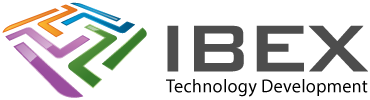ESP-PROG board the instructions
Jumpers
“IO0 ON/OFF”
Linked (default) – Allow the ESP-Prog to set the IO0 line when programming via the serail interface.
“Vprog” and “Vjtag”
Removed (default) – The ESP-Prog will not provide a power output via its connection to your PCB
3V3 – The ESP-Prog will output 3.3V via the power pin connection to your PCB.
5V – The ESP-Prog will output 5V via the power pin connection to your PCB.
Installing
Plug in the ESP-Prog
COM port driver
You’ll need to install the FTDI FT2232HL driver.
(Download the Windows driver package under VCP drivers, unzip and point Update Driver to it in Windows device manager for one of its Ports (COM & LPT) > “USB Serial Port”).
OpenOCD Driver
Download and install the Zadig tool (Zadig_X.X.exe) from https://zadig.akeo.ie
Menu > Options > List All Devices
The list of devices that should contain two specific USB entries:
“Dual RS232-HS (Interface 0)” <This is the JTAG port
“Dual RS232-HS (Interface 1)” <This is the UART port
The driver name will be “FTDIBUS (vxxxx)” and USB ID: 0403 6010.
We need to change the driver for the JTAG port
Select “Dual RS232-HS (Interface 0)”
The current driver will be “FTDIBUS (vxxxx)”. It needs to be replaced with “WinUSB (v6xxxxx)”
Press Replace Driver
Ports
The ESP-Prog appears as two COM ports.
Lower port number: JTAG interface (disappears once the WinUSB OpenOCD driver has been selected).
Higher port number: Program interface
If the higher port number doesn’t work for UART programming, try the lower!
Using Serial interface with terminal apps to view status output
Set the UART to 115200-8-N-1